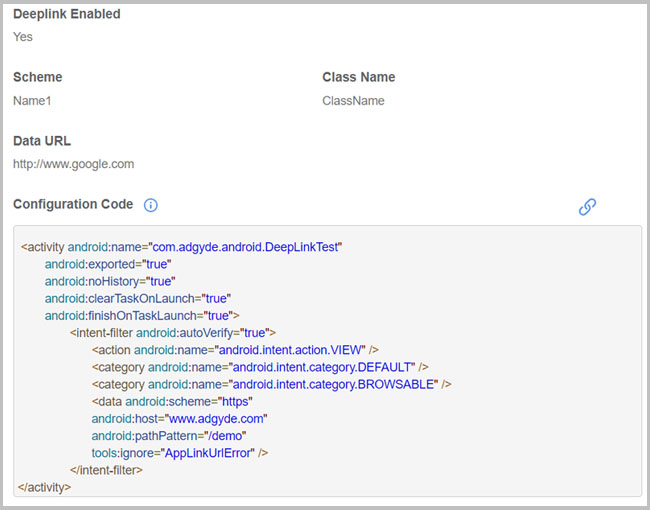DeepLinking
Deep linking is the act of launching a mobile app while serving personalized content or sending the users to specific activities within the application.
1. How Deep Link works
When User click on the Campaign link and If the app is installed the deep linking will be used to open the app and direct the user to a specific page. If the application is not installed, then the campaign runs as normal and a user can install the application
Below pictures shows the deep link scenario.

2. Deep linking integration steps Below pictures shows the deep link scenario.

To allow user to enable the deep linking. we provide the user interface in the AdGyde Console. Using following steps user can enable deep linking.
- Login in to AdGyde Console
- Click on setup option
- Click on Deep Linking
- Click on +Create New Scheme for deep linking of application
- Select your Application from dropdown, set scheme name, enter scheme name which is passed in AndroidManifest.xml, Set host name and Path
- Click on Create Scheme.
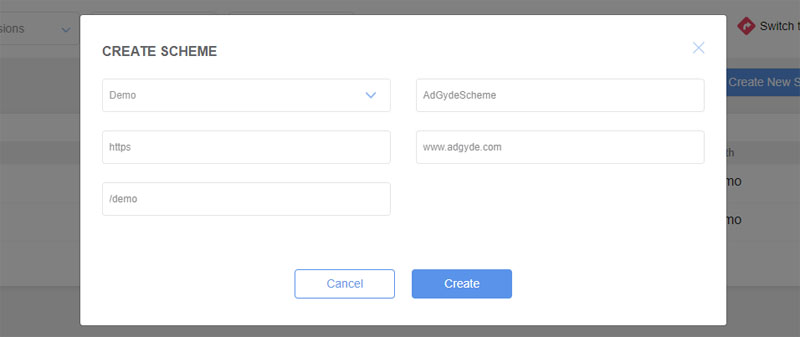
E. g. If you want to deep link following Link - https://www.adgyde.com/demo
- Scheme : https. At least one scheme attribute must be set for the Intent filter
- Host : www.adgdye.com
- Path : /demo, identifying the specific resource (path start with “/”)
E. g. If you want to deep link following Link - adgyde://demo/registration- Scheme : adgyde
- Host : demo
- Path : /registration
With this scheme and details you can get your custom scheme setup and use same
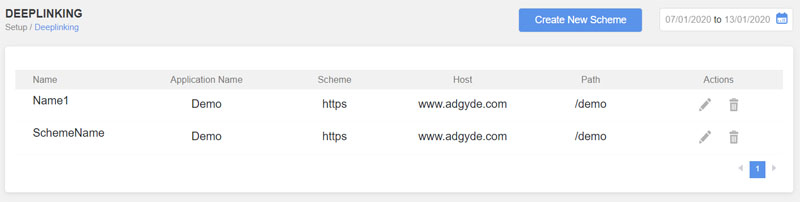
- Now enable deep link for campaign. Click on setup option
- Click on Campaign Tracking
- Click on +New campaign for create new campaign which is used for enabling the deep linking
- After creating new campaign click on Plus (+) Button
- Click on Enable deep linking
- Select deep link scheme from drop down
- Enter Application Class Name (Activity Name), where you want to go after deep link
- Enter Data URL for when campaign click on Desktop browser then data URL content is open
- Copy the auto generated intent-filter and paste into the your AndroidManifest.xml
- Click on Update Button to update your campaign with deep linking.